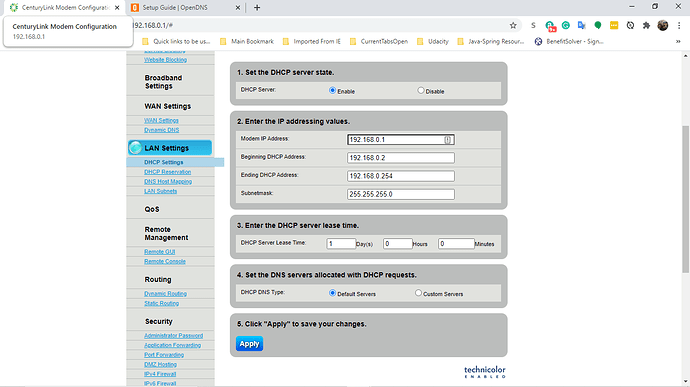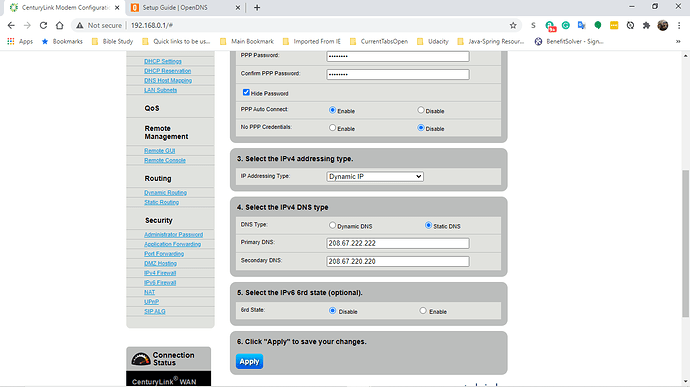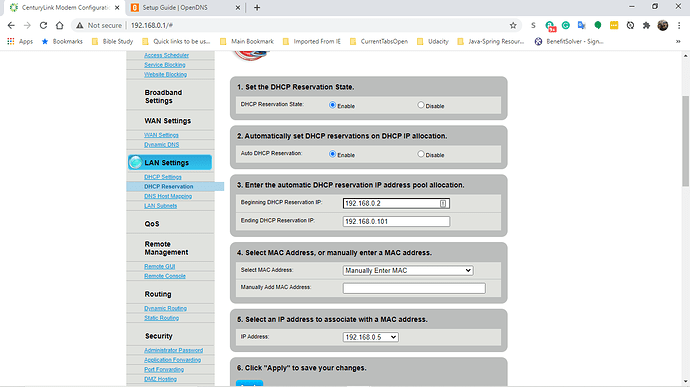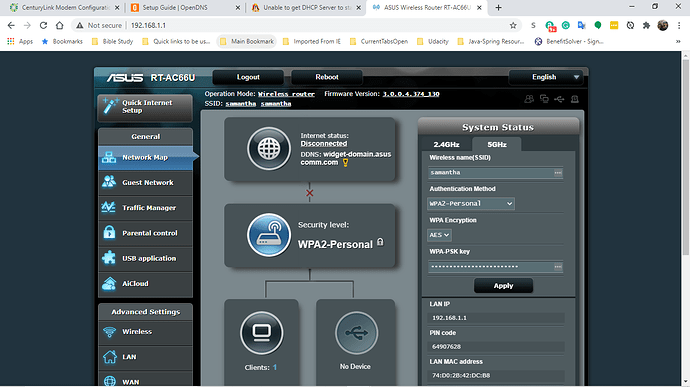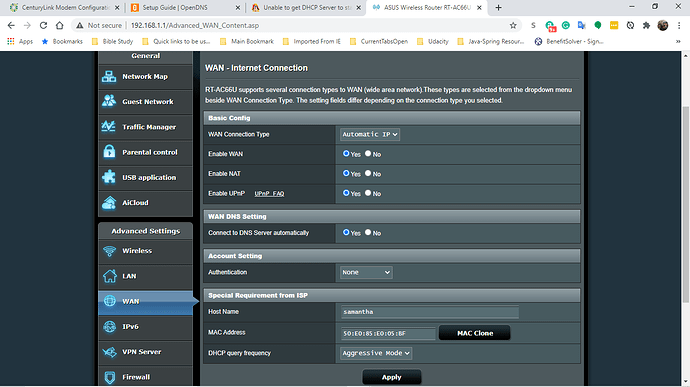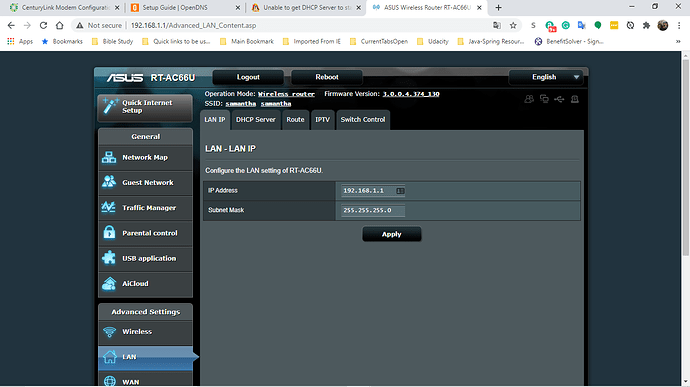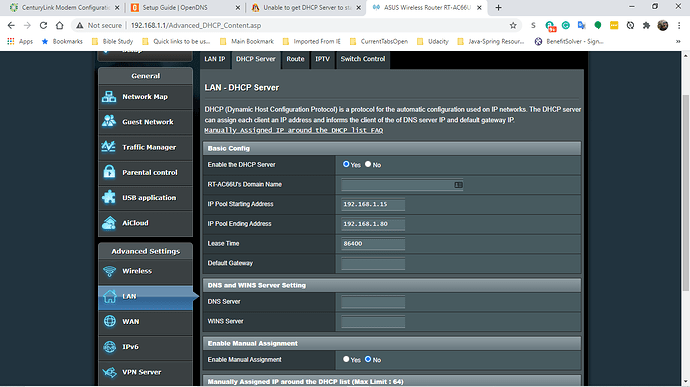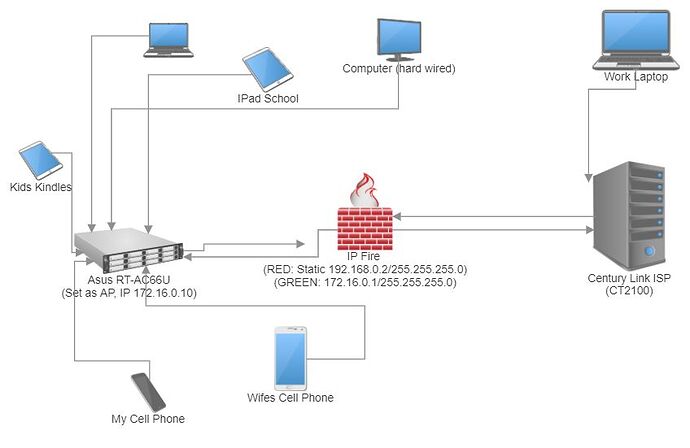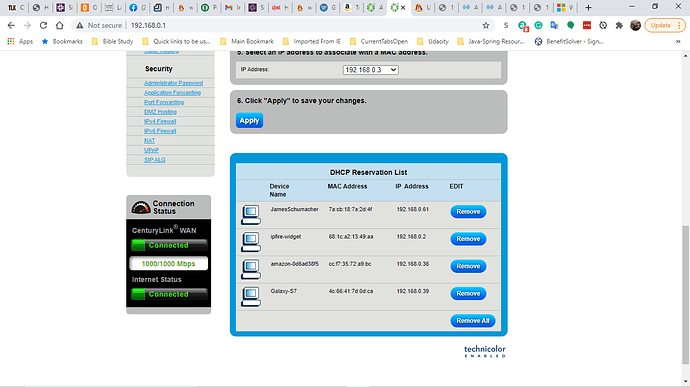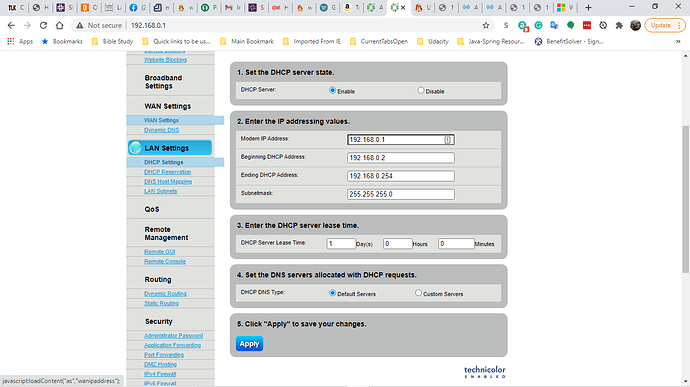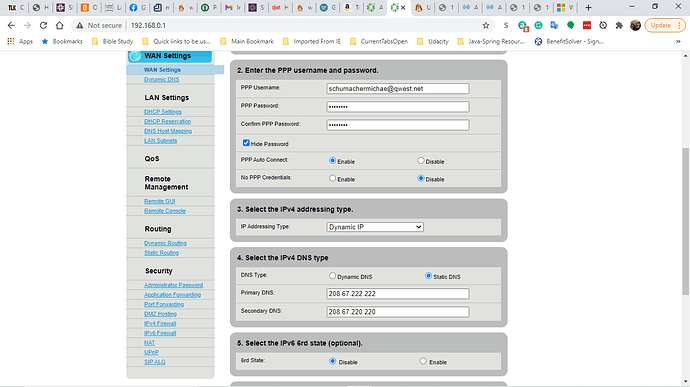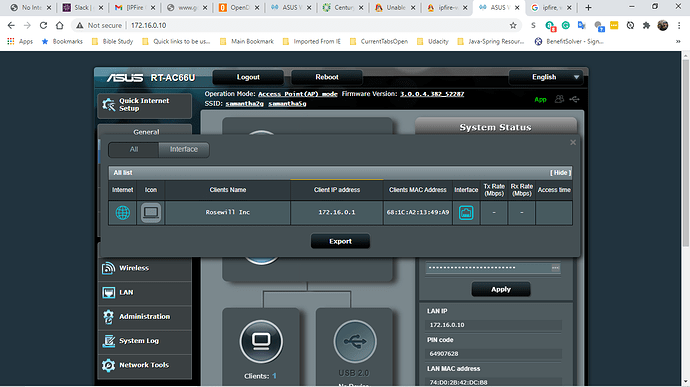I’ve re-installed IPFire as I saw in several posts others have fixed their install with the DHCP server to start, mine just fails. I know that I have the RED working, as it successfully starts and I’m pretty sure I have the GREEN connected too, as there was a command (forgot it now) that I could to see if it was linked, which said “Yes”.
So now I’m down to asking you Guru’s what could be my issue - I’ll try to provide screen shots of the setup as I can, for the IPFire, I’ll put in what I have done.
My setup - GREEN + RED network. The RED will connect to my CenturyLink Router/Modem and below are screen shots of the setup (if you want to see something else, let me know what and I’ll get a screen shot). The GREEN network will be connecting to a Router that has a LAN and Wireless for it.
LAN Settings on Cable Modem - CenturyLink - RED
DNS Settings on Cable Modem - CenturyLink - RED
DHCP Reservation State - CenturyLink - RED - not for sure if this would have an effect or not…
Upon booting IPFire it has the following:
- Starting dhcpcd on the red0 interface…
- DHCP Assigned Settings for red0
- IP Address: 192.168.0.4
- Hostname: hmm - do you really need this???
- Subnet Mask: 255.255.255.0
- Default Gateway: 192.168.0.1
- DNS Server: 192.168.0.1 192.168.0.1
The Main page of the Router setup - model displayed if that helps - GREEN
WAN Settings page - GREEN
LAN Setings page - GREEN
DHCP Server settings page - GREEN
I’m not an expert on Linux, so I’m not for sure how to get to the WebUI of the IPFire, nor have I dug to see how to do it. I can get around easily with a bit of guidance and hopefully if you need more information, I’ll get it and post screen shots if possible, otherwise I’ll type it in.
Thanks, Michael