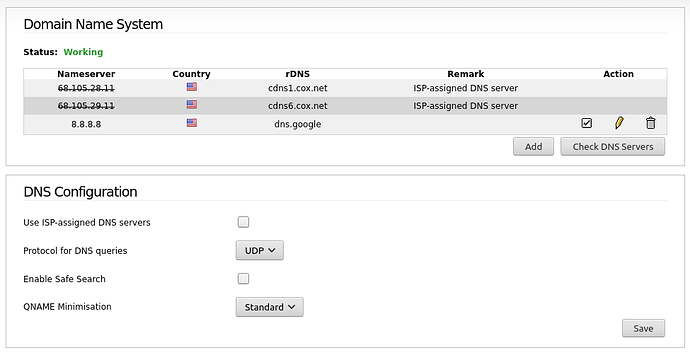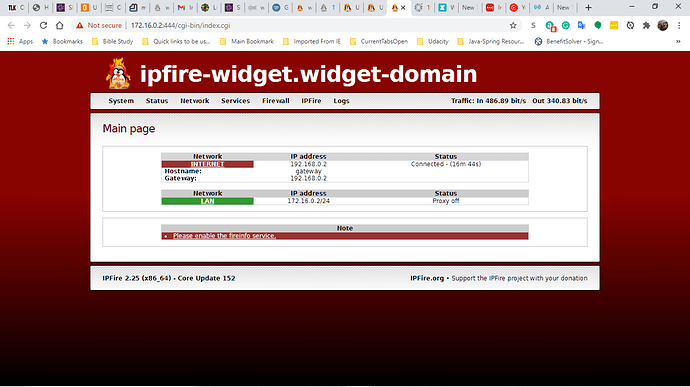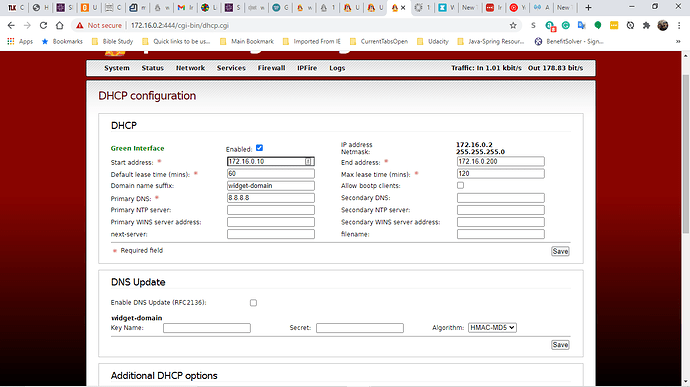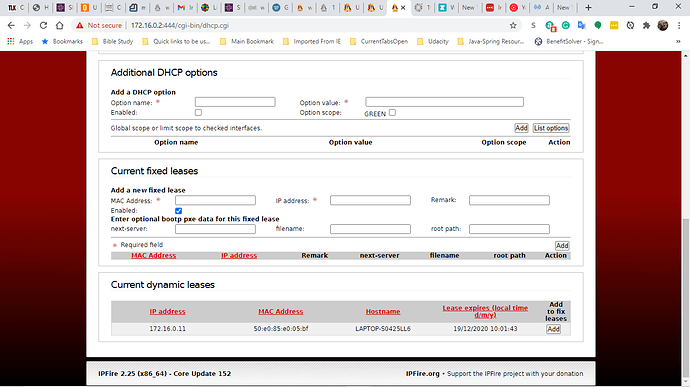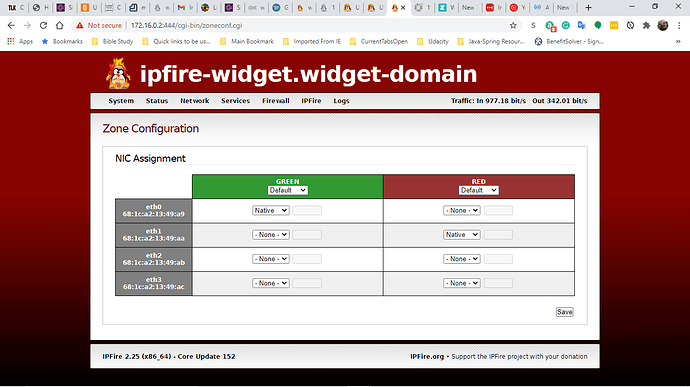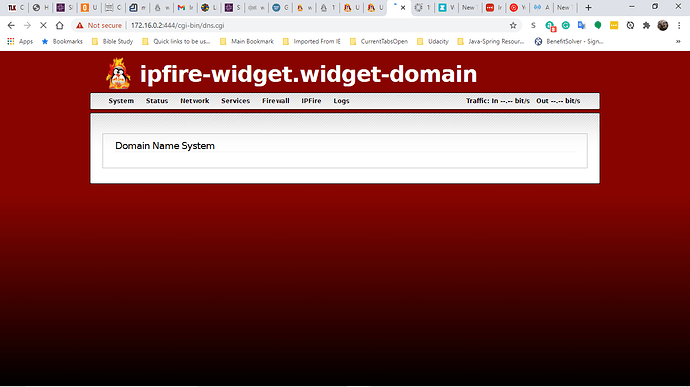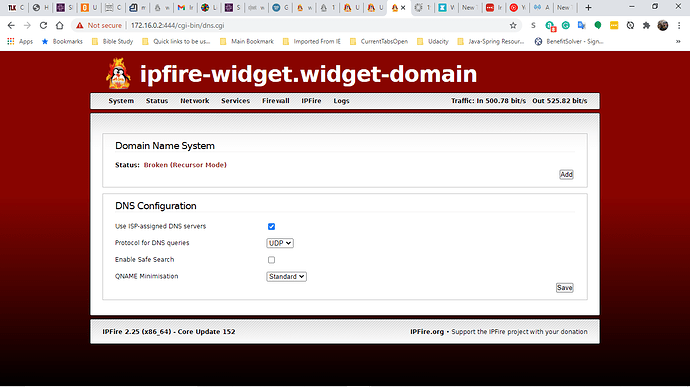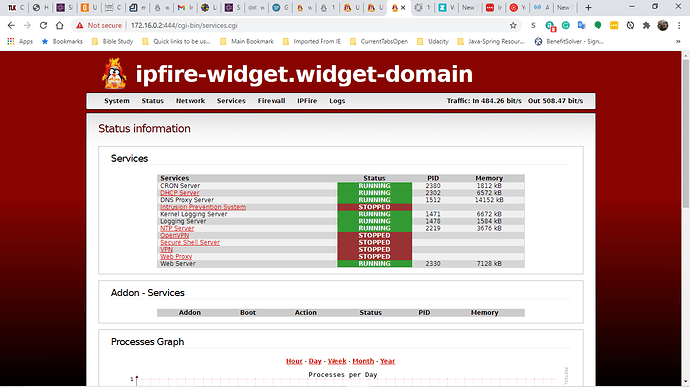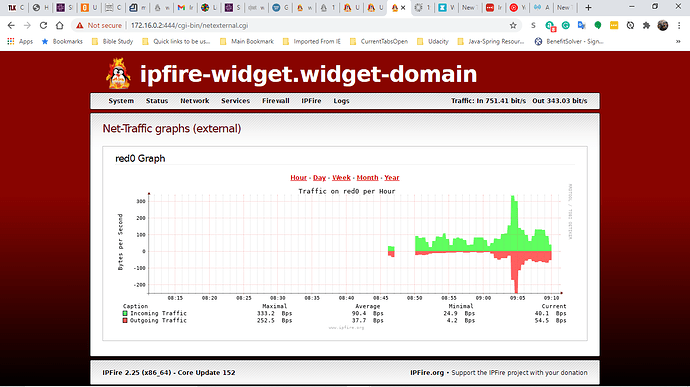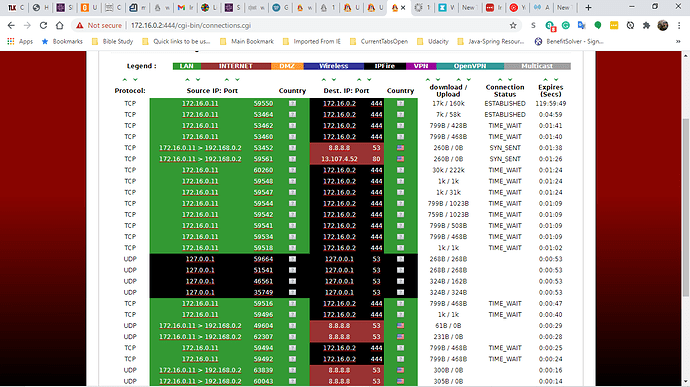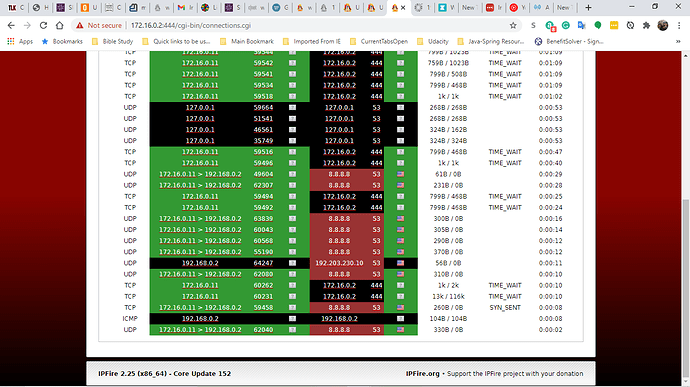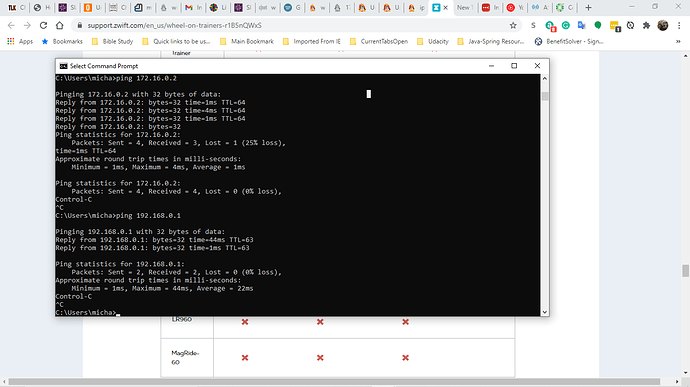Is your DNS system working.
I mentioned “work laptop” since this is what I saw on the diagram (top right) you posted.
Please run setup again on ipfire. Configure red as 192.168.0.2 static, enable green as 172.16.0.2, configure range as 172.16.0.10-200 Access the ipfire page, https://172.16.0.2:444
The ASUS should have a static ip outside the dhcp range so why is asus .10 ? (dhcp range starts at 10)
for DNS set 8.8.8.8 dns.google UDP Standard The status should be green color, working.
@Paul - delayed with the new job and such. This morning I’ve sat down to attempt to do the changes and see if I can get to the outside world. I’ve ran the setup again on the IP Fire. Configured red as 192.168.0.2 static - Configured green as 172.16.0.2 - Configured the DHCP range 172.16.0.10 - 172.16.0.200. I configured the Asus to 172.16.0.5 and able to confirm that (did that first). I’m able to connect to the Asus wireless and access the ipfire page at https://172.16.0.2:444 and I’m also able to connect to the Century Link router - all the following screenshots were done while connected to the Asus.
Browse through these screenshots and let me know if there is something to be changed or if you need a screenshot of something else.
Can you reach the internet?
I think your Gateway Address is wrong.
I think it should be 192.168.0.1
Everything else looks OK.
In the second screen, the Primary DNS should be the address of ipfire, 172.16.0.2
Then, in the 6th screen Domain Name System (currently showing Status Broken) click on add and enter 8.8.8.8, dns.google. Then click check DNS Servers and it should get a green color Working on the status.
THANKS!!! I first did what @anon42188109 said, didn’t work, so I did @hvacguy suggestions on the gateway and NOW I’m finally OUT into the Network!!!
Now the fun begins to see if I can limit the kids devices - hehe
paul
pavlos
In the second screen, the Primary DNS should be the address of ipfire, 172.16.0.2
Then, in the 6th screen Domain Name System (currently showing Status Broken) click on add and enter 8.8.8.8, dns.google. Then click check DNS Servers and it should get a green color Working on the status.
You need to do this too. I missed that.