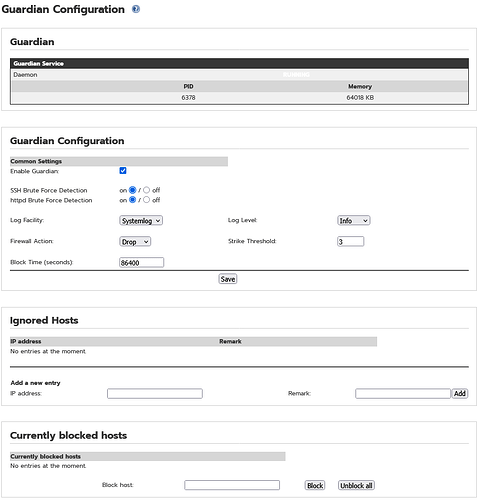As you can’t access the WUI on that PC then you can also not disable any faulty firewall rule via the WUI. Therefore you will need to do this by editing a file on IPFire.
Access via ssh from the other PC or via the console and look at the file
/var/ipfire/firewall/config
which contains the Firewall Rules.
Each entry will start something similar to
5,ACCEPT,FORWARDFW,,src_addr,....
1,REJECT,FORWARDFW,ON,std_net_src,....
3,ACCEPT,FORWARDFW,ON,src_addr,....
4,ACCEPT,FORWARDFW,,src_addr,....
2,ACCEPT,FORWARDFW,ON,src_addr,....
except you might have other chains specified than FORWARDFW.
Make a copy of the file befrore editing it as a safety precaution.
You have the rule number first, then the action (accept, reject or drop), then the chain (FORWARDFW in the above example) and then the status of the rule which will either be blank or say ON.
Change all rules that have ON to being blank, ie from ,ON, to ,,
Then save the file.
Then restart the firewall with the command
/etc/rc.d/init.d/firewall reload
It should then take account of the changed config file and update your firewall rules to be disabled.
Then you can check if you can now access the WUI on the original PC.
EDIT:
I just tested the above out on a test system I have and was able to successfully disable all the firewall rules I had and then reload the firewall and then again enable the rules and reload the firewall. In each case I could see the effect in my WUI screen (after refreshing the browser page).
![]()