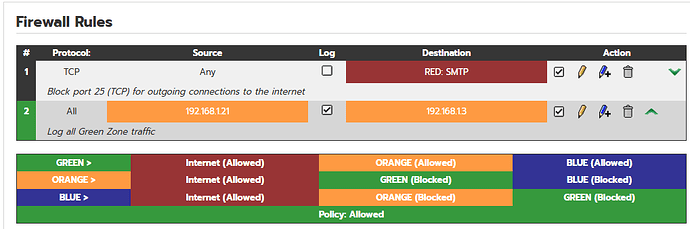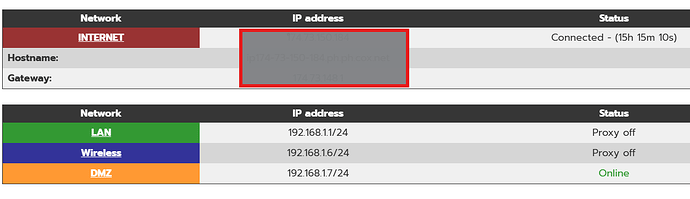Hi
I recently installed IPfire on a new mini pc for my home setup with 4 NICs, and I went with the Red + Green setup initially, later I ran setup and change it to green, red, Orange Blue, although, nothing is plugged into Blue and Orange yet. I have a cable modem directly plugged in to RED and my ISP assigned me an IP via DHCP, my green is connected to a Switch and this one has all my PC’s and (my old router in AP mode), there are no other routers or anything else doing NAT. I intend later to connect my AP to BLUE once I understand IPFire better.
Everything WORKED, I been enabling features as I read the manual to get myself familiarized with each one and see how everything works, I even color coded the NIC’s and wrote down the MAC’s so I am sure I am connected to the correct interfaces, I can access all my devices on green, Wireless works, all devices can get to the internet fine.
When my confusion is, when I go to Status > Connections, I don’t see any green connections, I was wondering if this is normal, because probably my lack of understanding of how masquerading works or something else, but I see all my private IP’s orange going to red. For instance, and pardon my ignorance ![]()
Source “Private IP” port 50281 Dest. IP: “my IPfire router IP” port 444
orange to orange
or
Private IP > Public IP port 57536 Dest. IP: 74.125.170.106 port 443
orange to red
But shouldn’t this be Green to Green for the first example and Green to Red for the second?
also, when I connect to my devices and copy files between on the switch that is on green, shouldn’t I be looking at green to green under connections?
So I decided to do a test and make a simple firewall rule between 2 devices on green, I entered the IP on source and dest IP’s, all protocols, Accept, log rule and activate rule, then update, once back at the main Firewall rules page, I see my new rule created orange to orange, but those IP’s are green.
What am I doing wrong?
I am sure I am not connected to the orange NIC.
Every time I watched a video that shows the connections page, they are using private IP’s on their homelabs, and for them it shows in green > red, so I am confused as for why this is happening, and it was happening when I originally configure it with just Green + Red only.
Thanks