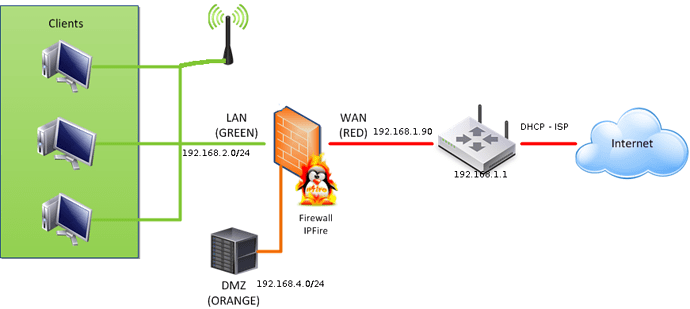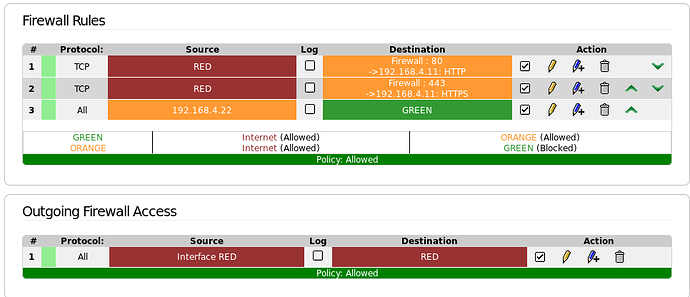Hello everybody.
I have been using ipfire for some time, but i have an unsolved problem. I’m trying to be a knowledgeable amateur, but I’m not a professional computer scientist, so I beg you to forgive me if I don’t always use the right vocabulary (and grammar).
I have the following configuration Red+Green+Orange. Orange is fully virtualized by a proxmox server. My ipfire is also virtualized. In orange i have three web servers that i can access from outside my home with the good firewall rules (http+https). Dyndns works fine from ipfire, when my box from my ISP changes its own ip adress, my no-ip account is well updated.
All the devices in orange can access internet off course, i mean i can ping www.google.fr or 8.8.8.8, i have a correct name resolution.
On green interface, i have a cabled network and wifi access provided by a netgear AP.
All the Windows computers (wireless or not) on green can access internet directly, while linux or custom firmware can’t directly (wireless or not)
The DHCP works fine, i have the correct IP address (sub-network, mask, gateway, DNS) but when i launch webrowser nothing happens. This problem also appears on my connected TV, good address but no internet access. Note i can’t ping computers on orange interface from computers on green interfaces when i have this issue.
This problem does not exist on windows computers. I have also connected objects that use wifi (weather station, google home) and this problem does not occur for them. I have access directly to all services hosted on orange interface. Finally, internet works fine for ps4, switch …
I have found a temporary solution. I connect in ssh to my ipfire in the green interface (192.168.2.1) with the root account. I ping the ip address on green that first does not have access ( ie 192.168.2.15), a few seconds later, when i have the feedback on the ping, the computer on green interface (192.168.2.15) has immediate access to internet and to hosts on orange. It works very well until the next reboot and i have to do the same process. Only once in twenty boots, the same computer has instant access to internet.
I use transparent proxy on green interface with the default settings. I have no custom settings (firewall,…) on my different computers.
Does anyone have any idea on how to fix this problem ?
Thank you