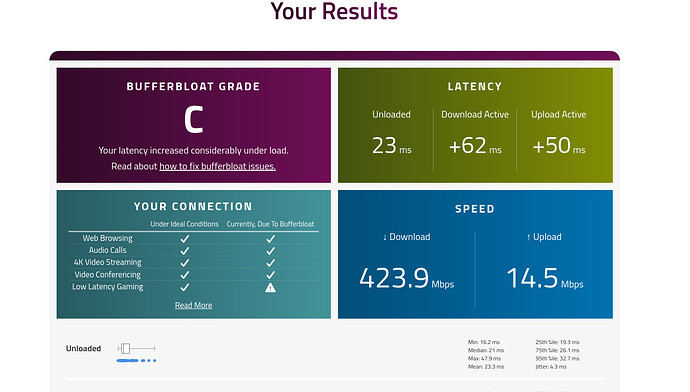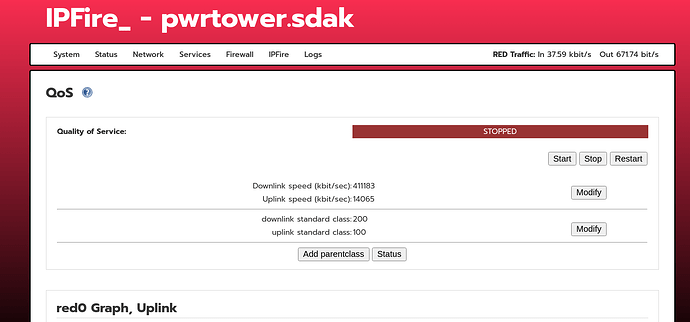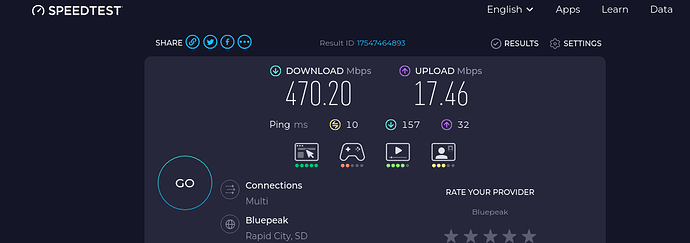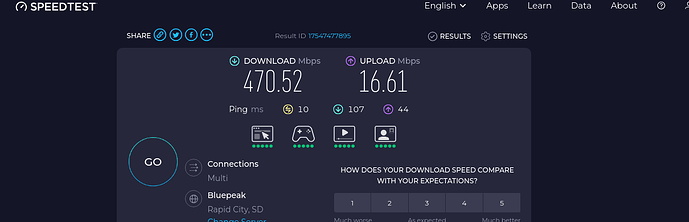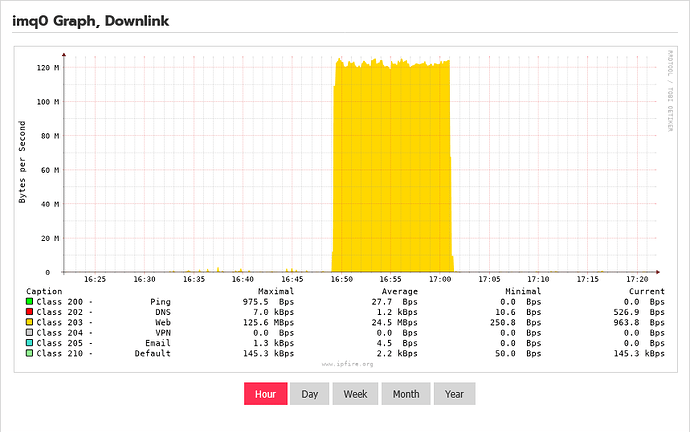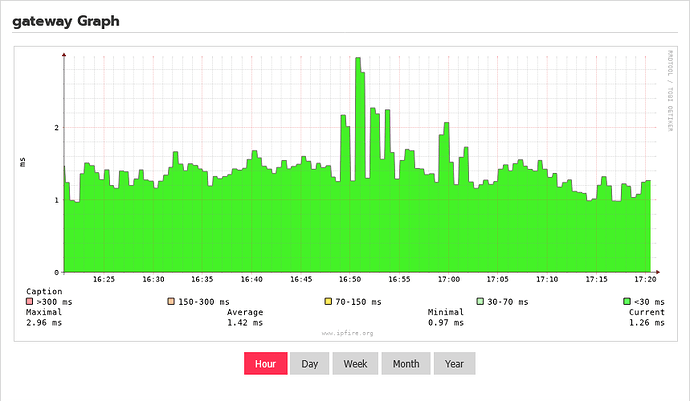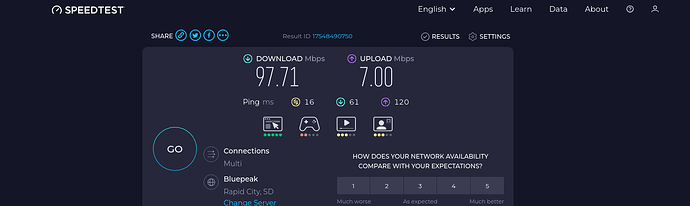The speeds set at the top are used to preconfigure the Classes. They aren’t actually used to throttle bandwidth. As such, I like to set them quite high, then adjust the bandwidth in each class.
First, Modify the Downlink to 500000 and Uplink to 20000. Then on the bandwidthsettings page, hit Reset. This will set up sane defaults in all the classes.
Now, go to speedtest.net and run it. Your values will be too high, and you will get close to your ISP rated speeds. What to watch for is the ping values next to the speeds. There will be idle ping, download ping, and upload ping. Your download and upload ping will be much higher than your idle ping. As expected with our speeds set too high. This is just a sanity check before we start tweaking.
To start, we aren’t going to touch any settings except Class 103 Maximum Bandwidth and Class 203 Maximum Bandwidth. These classes are for web traffic. HTTP/S, Port 80/443. Start dropping the Maximum value in 103 and 203 by small increments. For example, drop 103 from ~20000 (whatever it is after you click Reset) to 15000. Drop 203 from ~500000 to 450000. Run speedtest again. Keep an eye on the download and upload ping results. When you see them start to drop to close to the idle ping, you know you’re close. Now switch to Waveform Bufferbloat test and fine-tune. Start dropping in smaller increments until the download and upload latency values are close to +0ms. When you’re there, we’re done with running speedtests.
Now, go through the rest of your classes, both uplink and downlink and use the Maximum 103/203 value you just determined as maximal values for the other classes Feel free to adjust downward in classes you know won’t need high values for. For example, my VPN maximum is only 50000 because that’s as fast as the uplink on my remote end can handle. No point in setting the max any higher.
Once you finish all the Maximum Bandwidth on all the classes, now, start adjusting the Guaranteed Bandwidth so that the sum of each class’s Guaranteed Bandwidth is equal to the Maximum Bandwidth you determined. Use your gut, but I typically load up Class 103/203 with the highest guaranteed bandwidth, then proportionally use up the rest. Leave smallish values for ACKs and VOIP should be on the low side. P2P could be dropped way down if you don’t use it. Default I give smallish values.
The main point is that when you sum up all the Guaranteed results in red0 Uplink classes, it should equal the Maximum Bandwidth of Class 103.
Do the same for imq0 Downlink. Make sure the sum of all the 2** Class’s Guaranteed bandwidths is equal to Class 203’s maximum bandwidth.
Now, run some speed tests again and see if it’s any better.
*I referred to Class 103/203 as Webtraffic. I think it’s actually VPN in the default setting. So adjust Class 104/204 if those are your Webtraffic Classes.