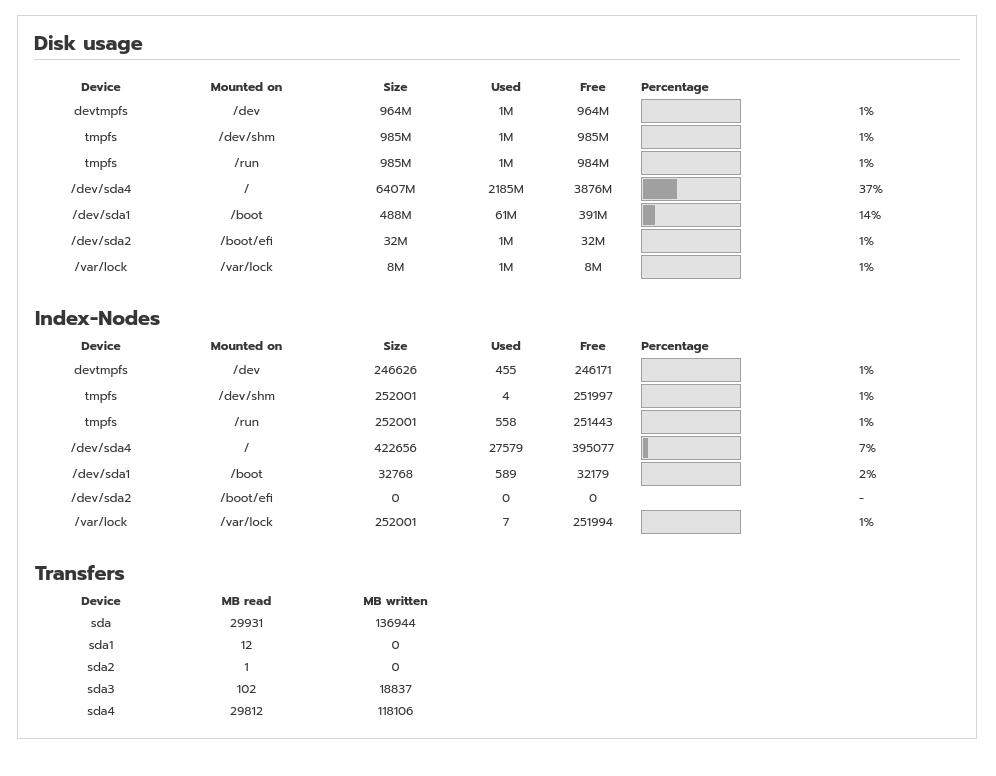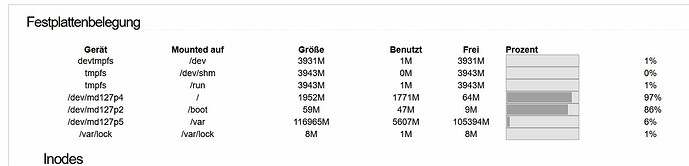Hello, I need help please. My IPfire Core 166 reports that there is only 3% free memory left under /dev/ms127p4. How can I clean up memory? Or what is to be done? Thanks
Hallo @darkland
Welcome to the IPFire community.
Can you please provide a screenshot of the WUI Media page showing the table labelled Disk usage
It will look something like this
We have the IPfire Hardware Appliance
The screenshot makes it clear.
You have the old partition format which used to exist mid 2018 and earlier, which had a root and a separate /var partition.
In CU 121 the partition structure for new installs was changed to a boot partition, root and swap and that was it.
Previous to that the / partition was made of a size believed to be sufficient for the IPFire packages and all the rest of the space was assigned to the /var partition for logs.
However as time has gone on, the standard packages, kernel and firmware have increased in size and the root partition was no longer large enough under all conditions.
Hence root and /var were made into a single partition of root.
I am surprised that you have had enough space for updates in the last year or so as they have become quite large. What Core Update number were you updating from?
Unfortunately your only option is to do a backup (presuming that your current Core Update is relatively recent so that the backup and restore works correctly) and then do a fresh install. This will give you the new partition format and you can then restore your config settings.
First of all, thank you for the information. I currently have the core version IPFire 2.27 (x86_64) Core Update 163 on it according to the webgui. How do I best proceed then? Where can I get the setup?
First thing is to create a backup file.
https://www.ipfire.org/docs/configuration/system/backup
Core Update 163 is 3 years old but a backup from that version being restored with the latest version (Core Update 191) should work.
Download the backup to the machine that you use for accessing the WUI via your browser.
Just in case the restore of the backup has a problem, note down all your settings for the various pages on the WUI that you are using.
From the console, or via an ssh terminal, run the command
ip address show
This will give you the information for all your interfaces.
For each ethernet interface that you have (green0, blue0, orange0) note down the inet number, subnet mask and MAC.
shown in bold as an example
green0: <NO-CARRIER,BROADCAST,MULTICAST,UP> mtu 1500 qdisc fq_codel state DOWN group default qlen 1000
link/ether 00:c0:08:87:ee:e9 brd ff:ff:ff:ff:ff:ff
inet 192.168.100.254/24 scope global green0
valid_lft forever preferred_lft forever
You will need this information when doing the fresh install.
Make a list of any addons that you have installed. Your backup will have the appropriate config files for those addons but the addon itself will need to be manually installed after installing IPFire.
The current released version, Core Update 191, can be obtained from this page on the ipfire website.
https://www.ipfire.org/downloads/ipfire-2.29-core191
Then follow steps 1 to 7 on the bare metal hardware installation.
https://www.ipfire.org/docs/installation
As you have the IPFire mini hardware appliance then this should be able to work with the iso image downloaded onto a usb key. This is how I re-install my main IPFire system when I have needed to.
After completing the installation then go back to the backup page on the WUI and select the backup you made and carry out the restore.
I would recommend doing the updates on a regular basis so that you are protected from any security vulnerabilities that are identified in any of the software packages used by IPFire.
Good luck and come back if you have any difficulties.