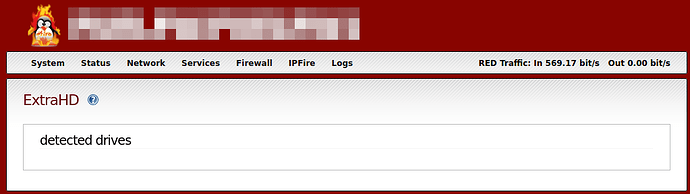Cant mount ntfs formted hdd. Ext4 is working.
Can you confirm which Core Update you are finding this on.
What happens if you try and manually mount the ntfs hard disk. Does that work or not and if not what is the error message.
To mount ntfs volumes you need an extra parameter (-t ntfs3) because the kernel doesn’t detect this.
This is not supported by extrahd.
You have to mount this manually in /etc/fstab
Core 180.
Strange, ipfire can mount ntfs usb hdd, which was mounted before update. It is mounted under fuseblk file system.
Like we figured out, new one with ntfs is not recognized.
I dont know how to manually mount and is also unpractical.
thx
It is not really impractical. You need to do this fstab modification only once. Here’s a tutorial.
First you need to find the device name of your NTFS volume. You can use the lsblk command, which lists all block devices attached to your system. Here’s how to do it:
-
Open a terminal.
-
Enter the following command:
lsblk -f -
Look for the device with an
ntfsorntfs3file system type in the output. It will also show you the mount points if they are already mounted.
The output will look something like this:
NAME FSTYPE LABEL UUID MOUNTPOINT
sda
├─sda1 ntfs VolumeLabel XXXX-XXXX
├─sda2
...
In this example, sda1 is the partition with an NTFS file system. The device name would be /dev/sda1 if you want to mount this partition.
Remember that you should mount the specific partition (like sda1, sda2, etc.), not the entire disk (sda).
To mount an NTFS volume using the ntfs3 driver in /etc/fstab, you will need to add a new entry to the file that specifies the driver. Here’s how you can do it:
-
Open the
/etc/fstabfile with a text editor. You will need root permissions to edit this file. For example, you can usenano:nano /etc/fstab -
Add a new line at the end of the file for your NTFS volume. The entry should look something like this:
/dev/sdXn /mnt/your_mount_point ntfs3 defaults 0 0Replace
/dev/sdXnwith the actual device name of your NTFS volume, and/mnt/your_mount_pointwith the directory where you want to mount the volume.Here’s what each field means:
/dev/sdXn: The device name./mnt/your_mount_point: The mount point (folder) where the volume will be accessible.ntfs3: The filesystem type.defaults: Mount options. You can specifydefaultsor other options likerwfor read-write access,uid=,gid=, etc., if needed.0: Dump (backup) option.0means don’t dump.0: Filesystem check order.0means don’t check at boot.
-
Save the file and exit the text editor. For
nano, you can pressCTRL + X, thenYto confirm, andEnterto save. -
Now, you can either reboot your system or manually mount all filesystems mentioned in
fstabwith:mount -aThis command will mount all filesystems specified in
/etc/fstab. -
Verify that the volume is mounted correctly with:
mount | grep your_mount_pointor
df -h
Make sure that the mount point directory (/mnt/your_mount_point) exists before you attempt to mount the volume. If it doesn’t, you can create it with:
mkdir /mnt/your_mount_point
Replace /mnt/your_mount_point with the actual path where you want to mount your NTFS volume.
Thx. This belongs to the wiki.
Just a few minutes ago I’ve updated successfully to IPFire core 181. Thanks for this new release.
My hope was that my ExtraHD issue reported for core 179 would be fixed. Unfortunately, ExtraHD does still not work for me.
Both for core 180 and now core 181, my USB stick is not detected as a drive.
/var/ipfire/extrahd/devices does not exist since I deleted it when having trouble with core 179.
Can you help me please to get ExtraHD working again?
By your post we cannot figure out the issue you see.
Please post a screenshot of the ExtraHD WebGUI before and after you add the USB drive.
And any relate log messages in the message log
Here we go:
/var/log/messages is including the following messages after inserting the USB stick:
Nov 23 17:00:18 IPFIREFW kernel: usb 4-2: new SuperSpeed USB device number 2 using xhci_hcd
Nov 23 17:00:18 IPFIREFW kernel: usb 4-2: New USB device found, idVendor=0781, idProduct=5581, bcdDevice= 1.00
Nov 23 17:00:18 IPFIREFW kernel: usb 4-2: New USB device strings: Mfr=1, Product=2, SerialNumber=3
Nov 23 17:00:18 IPFIREFW kernel: usb 4-2: Product: Ultra
Nov 23 17:00:18 IPFIREFW kernel: usb 4-2: Manufacturer: SanDisk
Nov 23 17:00:18 IPFIREFW kernel: usb 4-2: SerialNumber: 4C530001220702112061
Nov 23 17:00:18 IPFIREFW kernel: usb-storage 4-2:1.0: USB Mass Storage device detected
Nov 23 17:00:18 IPFIREFW kernel: scsi host2: usb-storage 4-2:1.0
Nov 23 17:00:19 IPFIREFW kernel: scsi 2:0:0:0: Direct-Access SanDisk Ultra 1.00 PQ: 0 ANSI: 6
Nov 23 17:00:19 IPFIREFW kernel: sd 2:0:0:0: Attached scsi generic sg1 type 0
Nov 23 17:00:19 IPFIREFW kernel: sd 2:0:0:0: [sdb] 485228544 512-byte logical blocks: (248 GB/231 GiB)
Nov 23 17:00:19 IPFIREFW kernel: sd 2:0:0:0: [sdb] Write Protect is off
Nov 23 17:00:19 IPFIREFW kernel: sd 2:0:0:0: [sdb] Write cache: disabled, read cache: enabled, doesn’t support DPO or FUA
Nov 23 17:00:19 IPFIREFW kernel: sdb: sdb1 sdb2
Nov 23 17:00:19 IPFIREFW kernel: sd 2:0:0:0: [sdb] Attached SCSI removable disk
/etc/fstab does not list the newly inserted usb stick partitions.
blkid is showing the two partitions of the USB stick:
/dev/sdb2: UUID=“d2b4d010-b44f-4965-ad11-f06440f85265” BLOCK_SIZE=“1024” TYPE=“ext4” PARTUUID=“e11e9922-02”
/dev/sdb1: UUID=“db0ec710-b77f-4d11-94b3-33b18438348b” BLOCK_SIZE=“4096” TYPE=“ext4” PARTUUID=“e11e9922-01”
Your picture shows that extrahd is not showing any drives at all and at the minimum it should be showing the partitions that IPFire is installed on.
The reason for this is that
The devices file needs to be present for the code to work.
Run the following commands
touch /var/ipfire/extrahd/devices
chown nobody:nobody /var/ipfire/extrahd/devices
Then just confirm that the permissions have been created correctly. They should be
-rw-r--r--
If the permissions are not those values then also run
chmod 644 /var/ipfire/extrahd/devices
The new extrahd code that was created no longer uses the fstab file.
Hello Adolf,
Thanks for swift answer. After entering the commands listed by you, the partitions are shown again.
The shared USB stick is mounted again:
Thanks again for your great help.
My suggestion would be to add a check to the extrahd code that is checking the existence of /var/ipfire/extrahd/devices. If it doesn’t exist, your commands should be executed.